Build an amazon affiliate site in just 30 minutes
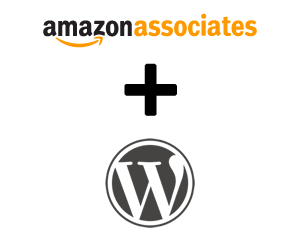 WordPress is a great tool for creating all kind of websites like an eshop or an affiliate store.
WordPress is a great tool for creating all kind of websites like an eshop or an affiliate store.
Notice: If you aren’t affiliated with Amazon then you can follow my guide
and then visit this Guide to setup your Amazon Store!!!
By the end of this post you’ll be able to setup and configure your own amazon associates store using a WordPress installation and a WordPress affiliate eshop plugin called WPZonBuilder.
If not registered already with Amazon.com associates then now its the right time to apply with them and after getting approved you setup your first amazon affiliate store in less than 30 minutes.
A great example of what you can achieve in just one hour is my Retro headphones website that uses WordPress, WPZonBuilder and it uses Amazon affiliate API so that every sale made through my website generates a commission for my Amazon affiliate account.
If you don’t have setup a wordpress website already then I suggest you follow this tutorial of how to install WordPress.
When done visit WPZonBuilder in order to download the plugin that will be the core of your WordPress amazon store.
After installing and activating the plugin:
- Install Gazette Theme included with WPZonBuilder(upload gazettetheme.zip).
- Configure the WP Zon Builder -> General Settings page as follows:
Template Set: gazette
On-Site Cart: enabled
Display More Info button: unchecked
Display Add to Cart button: checked
Post Excerpts section: all checked except manual excerpt
Then access WPZonBuilder plugin and apply the following configuration:
1. Enter your AWS Key and AWS Secret Key(you can find it inside your Amazon.com associates page) and click Save.
2. Now go to General Settings and configure as follows:
- Template:
Select Hammers
Enable jQuery Fancybox Image Galleries and Set WordPress Post Thumbnail/Featured Image - SEO & Links:
Enable Force Links To Amazon To Open In A New Window
Enable Make links to Amazon rel=’nofollow’ (follow is crucial for your seo optimization since Google doesn’t like do follow links to affiliate websites).
Enable Track Clicks Sent To Amazon.com And Use Pretty Links. You must enable Pretty Permalinks/mod_rewrite first on the Settings -> Permalinks page of the WordPress admin panel before you enable this feature.
Prefix: I m using eshop, default is amzn but you can use whatever you like
Enable RDFa Aggregate Reviews
Enable RDFa Product
Auto Bold Keywords: Here you can enter keywords that are very important and related to your website/eshop content and plugin will make them as bold automatically - Post Tags:
Enable Auto-Create Post Tags From Product Title - Product Descriptions:
Enable Use Editorial Review As The Product Description If Available
Enable Auto-Link Images In Product Description To Product Page On Amazon
Enable Attempt To Remove HTML From Product Descriptions (advanced) - Cache:
Enable Enable Data Expiry For Data Older Than 5 Day(s) (This is about how often will reload data from Amazon feed in order to keep product prices updated) - Post Excerpts:
Enable Use Short Template Instead Of Textual Excerpt (HIGHLY RECOMMENDED) and set Length of Post Excerpt=150
Under Where To Show Excerpts enable all - Buttons & On-site Cart:
Enable On-Site Shopping Cart (US, Canada, UK, Germany, & France) and use “smoothness” On-Site Shopping Cart Theme
Enable Display More Information Button and use “moreinfo-legacy.png” image
Enable Display Add To Cart Button (US, Canada, UK, Germany, & France) and use “addtocart-legacy.png” image - API Options:
Enable Get Star Rating & Customer Review Count Anyway (slow) - Misc. Settings(Advanced):
Enable Use Legacy v1 Item Sale Prices
3. Now its time to add some products(products can be created to categories on the fly so don’t worry about that).
Go to WP Zon Builder -> Add to Queue in order to search and fetch products you are looking to sell through your amazon affiliate website.
You can either use the keyword function and search for all products having that keyword in their description or you can write down the ASIN codes(you can find them inside the amazon product page) for products you’ve already listed for publishing on your website.
See screenshot for more:
4. Next step is to publish those amazon products on your website : Go to WP Zon Builder ->Post Products.
In this page you can post queued products to your website, before doing that make sure you’ve selected the right category for them and in case you didn’t create any categories you can add one now by selecting (Add A Category).
Make sure to pay some attention to other settings under Post Products and when done select Click Here To Post Products and wait for some seconds in order to get all your queued products published into your amazon affiliate website.
…and You’re DONE! You’ve just setup your first amazon eshop website using WordPress and a plugin called WPZonBuilder!!!
This plugin has many other options(mostly advanced) that you can experiment with but I suggest you start tweaking those options only after you feel experienced enough to take your amazon eshop website a step further.
ps: If you have questions or comment regarding the Amazon Associates Store with WordPress tutorial then feel free to either comment or contact Makis.TV, I’ll be more than happy to answer all of your questions.
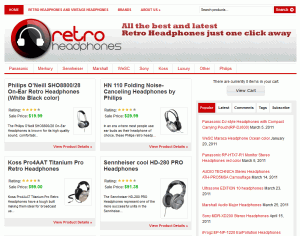
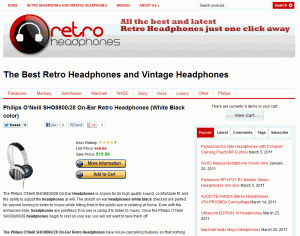
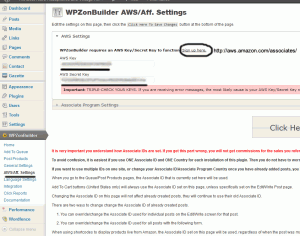
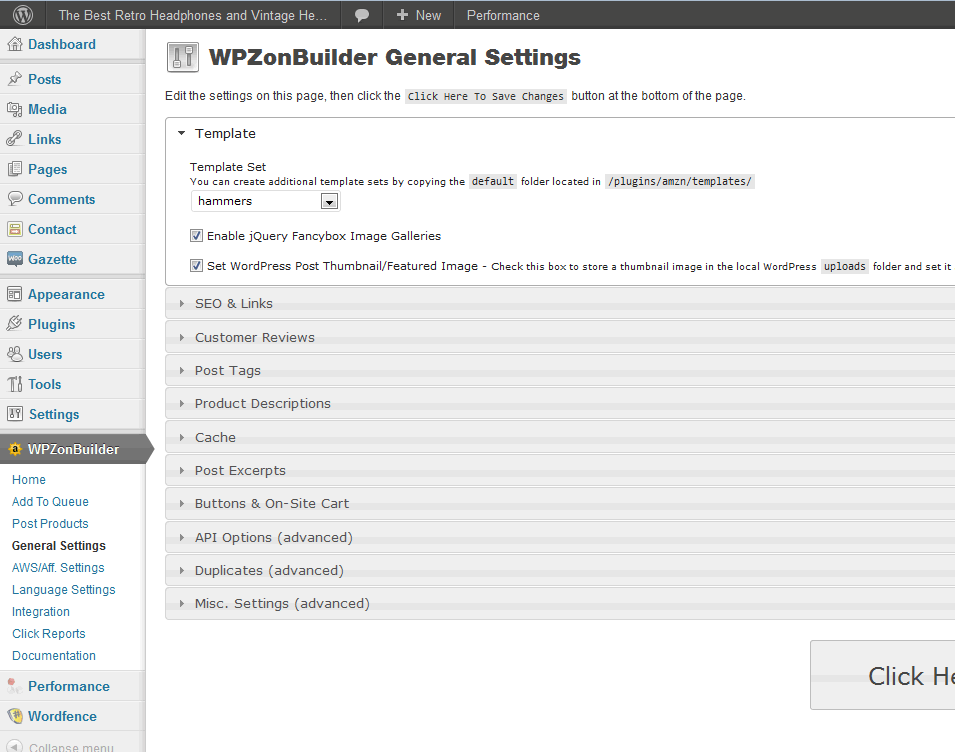
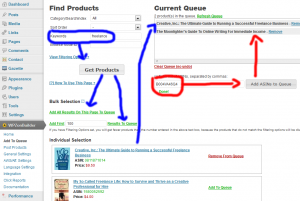

Does your website duplicate with amazon ? IF i just post products without change anything does it appear on google ?
Hi khuuxuci19!
My amazon store website has UNIQUE content therefore I don’t have any ranking problems on the contrary I do really well for my main keywords.
If you post products keeping amazon description then you won’t get far, Google will slam you fur duplicate content so I suggest to write your own content.
Can this work for a site that has a “read” page (i.e.:blog) and “shop” page? So I want the plug in to help me create a shop, but not make the whole site a shop… make sense?? Thanks so much – really racking my brain to figure out how to do this!
Of course it can work.
This plugin is using WP functionality, WordPress already lets you select how you want your site to show, blog or page.
Default setting is for blog so you only have to install the plugin and then create a menu item that you are going to name it as “shop” and you’re done!
🙂